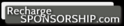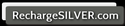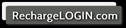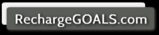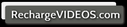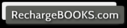AutoPilot Curriculum
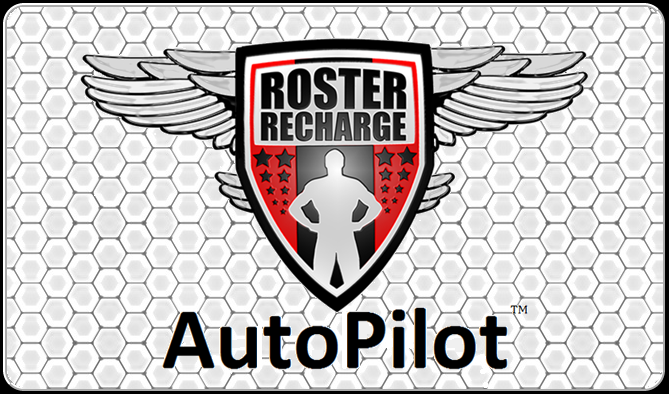
Day 4 - Assignment 4
Try to go through all the steps exactly as it is laid out here. Feel free to print out this Assignment and use it as a guide when you are conducting an appointment.
Step 1: View Interactive Video Presentation
Step 2: Answer Questions and Ask Questions
Step 3: Discuss Purchase Options
Step 4: Help Supporter Register Their Account
Step 5: View Questionnaire
1. View Interactive Video Presentation:
If it is a phone meeting, call the prospect and send them to www.RechargeGoals.com so they can view the 4 Part presentation. You can either stay on the phone as the videos play or you can tell them that you will call them back in 30 minutes once they have finished watching the videos.
Let them know beforehand that you will be asking them to rate their understanding of Parts 1 - 4 from 1 – 10.
2. Answer Questions and Ask Questions:
This is why it is important that you watch the videos and fully understand how everything works. Call them back [if it’s a phone meeting] and ask them if they have ANY questions about the videos or the H20S AutoPilot Program. If there are any questions you don’t know the answer to, ask someone on your team or press the “Help” button within the Interactive Video Presentation and fill out the form.
Show and discuss your Goal Profile. It will help them understand what you are trying to accomplish so they can help/support you more efficiently. It will also make them more interested in becoming part of your support system. You can even show them how they can make their own Goal Profile.
On the Sign Up Sheet (AP SHEET 2), write the name of the supporter your meeting with. Next, there are five columns labeled A – E. The following explains what needs to be written in each column:
Column A
Ask them to rate their understanding of the topics presented in Part 1 – 4. In the box, write a number between 1 and 10. If the number is below 7 ask more questions to figure out what they are not fully understanding.
Column B
Ask them how they feel about using the Pillow2Door Method or an Alarm App to remind them to go after their own goals. Ask them how they feel about building their own Accountability Support System (2nd Circle) to keep them diligent about their aspirations. In the box write “R” if they are only interested in using Reminders like the Pillow2Door Method or an Alarm App. Write “C” if they are only interested in building a 2nd Circle to help them with their goals. Write “B” if they are interested in Both, or write “N” if they are interested in Neither.
Column C
Ask them to take a second look at the GPL Suggestions list that was explained in Part 3 of the Interactive Video Presentation. Write “Y” for Yes, if they are interested in using the Goal Progression Log to track some of the fields on that list. Write “N” for No if they are not interested in any of the fields on the list.
Column D
If they are interested in using the Goal Progression Log to track fields that are not on this list (or that they came up with on their own) write “Y” for Yes or “N” for No. If they are, ask if they are comfortable sharing them with you – they may be good ones for you to track as well.
Column E
In Assignment 3 you went over a list of optional Roles the Supporters can assume. Explain which Roles you think might be a good fit for them. If they are interested in assuming any of these Roles, write their abbreviations in the box. Write “PA” for Periodic Accountability, “TM” for Task Master, “TK” for Time Keeper, “BC” for Biggest Critique, “MO” for Motivators, “CH” for Chroniclers and “CO” for Collaborators. This is one of the best ways to cultivate a strong and engaged Accountability Support System so go back to Assignment 3 if you need to review how each Role functions.
3. Discuss Purchase Options:
Membership
(explained in the Interactive Video Presentation)
Ask them which membership they want to purchase; Bronze, Silver or Gold. Memberships can be purchased during registration on www.RechargeLogin.com. On the Sign Up Sheet (AP SHEET 2); the ‘F/B/S/G’ column is where you; write “F” if they only want to sign up for a Free Account, write “B” if they purchase a Bronze Account, write “S” if they purchase a Silver Account or write “G” if they purchase a Gold Account.
You will receive:
32 AutoPilot Points for every Gold Account purchased using your Referral Code
16 AutoPilot Points for every Silver Account purchased using your Referral Code
8 AutoPilot Points for every Bronze Account purchased using your Referral Code
LogBooks
(explained in the Interactive Video Presentation and RechargeBooks.com)
Ask them if they understand the “Pillow2Door Method” and if they want to purchase any LogBooks by going to www.RechargeBooks.com - 'LB' is where your write the number of LogBooks they purchased.
Silver Bundle
(explained in the Interactive Video Presentation and RechargeSilver.com)
You will receive 160 AutoPilot Pointsif a Silver Bundle is purchased using your Referral Code. Silver Bundles can be purchased by going to www.RechargeSilver.com. In the 'SB' column, write how many Silver Bundles they purchased.
Team Sponsorship
(explained in the Interactive Video Presentation and RechargeSponsorship.com)
Ask them if they are interested in purchasing a Team Sponsorship. If a supporter becomes a Team Sponsor, your whole team account may be upgraded to include additional tools and features that were not previously available to your coaches and teammates. Additionally, the supporter’s company can advertise on one of the interactive (and animated) banner slot that will be seen by the team and its entire fan base. There are only two banner slots available so visit www.RechargeSponsorship.com for more information and to see a demonstration. In the 'TS' column, draw a check mark if they would like to become a Team Sponsor.
4. Help Supporter Register Their Account:
In order for your supporter to properly sign up, they need to use your personal Referral Code on the RechargeLogin.com Registration page. You can find your code by logging into your RosterRecharge account and looking in the top-center in the ‘Referral Statistics’ module. When your supporter is signing up, make sure they choose “Referral Code” and your user-name appears when they click “Verify”. Don’t forget there is a video that explains how to Sign Up at www.RechargeVideos.com
On AP SHEET 2 write the email they used to create their account under the “Account Email” column.
5. View Questionnaire:
During registration they will see a list of questions that will help you learn some valuable life lessons. Have a verbal discussion about each of those questions. If they want, they can also type in the answers. If not, they can just skip them and click “Continue”.
Note: You can find a printable version of ‘Steps 1 – 5 for Conducting an Appointment’ in the Download/Print section, located on your WorkStation.
Your First Appointments:
Go through the 5 steps in-person with a parent/guardian, and then find another relative or close friend to go through the 5 steps with over the phone. Make sure you properly write down all your supporters’ information on
AP SHEET 1 AND AP SHEET 2. You will need to turn in these pages in order to use you’re Bonus Points.
Try to go through all the steps exactly as it is laid out here. Feel free to print out this Assignment and use it as a guide when you are conducting an appointment. Or just come back to this page during an appointment.
Earning AutoPilot Points:
160 AutoPilot Points
for every Silver Bundle that is connected to your Referral Code
32 AutoPilot Points
for every Gold Account that is connected to your Referral Code
16 AutoPilot Points
for every Silver Account that is connected to your Referral Code
8 AutoPilot Points
for every Bronze Account that is connected to your Referral Code
You are officially ready to start conducting appointments, earning AutoPilot Points and building your AP Support System!
Step 1: View Interactive Video Presentation
Step 2: Answer Questions and Ask Questions
Step 3: Discuss Purchase Options
Step 4: Help Supporter Register Their Account
Step 5: View Questionnaire
1. View Interactive Video Presentation:
If it is a phone meeting, call the prospect and send them to www.RechargeGoals.com so they can view the 4 Part presentation. You can either stay on the phone as the videos play or you can tell them that you will call them back in 30 minutes once they have finished watching the videos.
Let them know beforehand that you will be asking them to rate their understanding of Parts 1 - 4 from 1 – 10.
2. Answer Questions and Ask Questions:
This is why it is important that you watch the videos and fully understand how everything works. Call them back [if it’s a phone meeting] and ask them if they have ANY questions about the videos or the H20S AutoPilot Program. If there are any questions you don’t know the answer to, ask someone on your team or press the “Help” button within the Interactive Video Presentation and fill out the form.
Show and discuss your Goal Profile. It will help them understand what you are trying to accomplish so they can help/support you more efficiently. It will also make them more interested in becoming part of your support system. You can even show them how they can make their own Goal Profile.
On the Sign Up Sheet (AP SHEET 2), write the name of the supporter your meeting with. Next, there are five columns labeled A – E. The following explains what needs to be written in each column:
Column A
Ask them to rate their understanding of the topics presented in Part 1 – 4. In the box, write a number between 1 and 10. If the number is below 7 ask more questions to figure out what they are not fully understanding.
Column B
Ask them how they feel about using the Pillow2Door Method or an Alarm App to remind them to go after their own goals. Ask them how they feel about building their own Accountability Support System (2nd Circle) to keep them diligent about their aspirations. In the box write “R” if they are only interested in using Reminders like the Pillow2Door Method or an Alarm App. Write “C” if they are only interested in building a 2nd Circle to help them with their goals. Write “B” if they are interested in Both, or write “N” if they are interested in Neither.
Column C
Ask them to take a second look at the GPL Suggestions list that was explained in Part 3 of the Interactive Video Presentation. Write “Y” for Yes, if they are interested in using the Goal Progression Log to track some of the fields on that list. Write “N” for No if they are not interested in any of the fields on the list.
Column D
If they are interested in using the Goal Progression Log to track fields that are not on this list (or that they came up with on their own) write “Y” for Yes or “N” for No. If they are, ask if they are comfortable sharing them with you – they may be good ones for you to track as well.
Column E
In Assignment 3 you went over a list of optional Roles the Supporters can assume. Explain which Roles you think might be a good fit for them. If they are interested in assuming any of these Roles, write their abbreviations in the box. Write “PA” for Periodic Accountability, “TM” for Task Master, “TK” for Time Keeper, “BC” for Biggest Critique, “MO” for Motivators, “CH” for Chroniclers and “CO” for Collaborators. This is one of the best ways to cultivate a strong and engaged Accountability Support System so go back to Assignment 3 if you need to review how each Role functions.
3. Discuss Purchase Options:
Membership
(explained in the Interactive Video Presentation)
Ask them which membership they want to purchase; Bronze, Silver or Gold. Memberships can be purchased during registration on www.RechargeLogin.com. On the Sign Up Sheet (AP SHEET 2); the ‘F/B/S/G’ column is where you; write “F” if they only want to sign up for a Free Account, write “B” if they purchase a Bronze Account, write “S” if they purchase a Silver Account or write “G” if they purchase a Gold Account.
You will receive:
32 AutoPilot Points for every Gold Account purchased using your Referral Code
16 AutoPilot Points for every Silver Account purchased using your Referral Code
8 AutoPilot Points for every Bronze Account purchased using your Referral Code
LogBooks
(explained in the Interactive Video Presentation and RechargeBooks.com)
Ask them if they understand the “Pillow2Door Method” and if they want to purchase any LogBooks by going to www.RechargeBooks.com - 'LB' is where your write the number of LogBooks they purchased.
Silver Bundle
(explained in the Interactive Video Presentation and RechargeSilver.com)
You will receive 160 AutoPilot Pointsif a Silver Bundle is purchased using your Referral Code. Silver Bundles can be purchased by going to www.RechargeSilver.com. In the 'SB' column, write how many Silver Bundles they purchased.
Team Sponsorship
(explained in the Interactive Video Presentation and RechargeSponsorship.com)
Ask them if they are interested in purchasing a Team Sponsorship. If a supporter becomes a Team Sponsor, your whole team account may be upgraded to include additional tools and features that were not previously available to your coaches and teammates. Additionally, the supporter’s company can advertise on one of the interactive (and animated) banner slot that will be seen by the team and its entire fan base. There are only two banner slots available so visit www.RechargeSponsorship.com for more information and to see a demonstration. In the 'TS' column, draw a check mark if they would like to become a Team Sponsor.
4. Help Supporter Register Their Account:
In order for your supporter to properly sign up, they need to use your personal Referral Code on the RechargeLogin.com Registration page. You can find your code by logging into your RosterRecharge account and looking in the top-center in the ‘Referral Statistics’ module. When your supporter is signing up, make sure they choose “Referral Code” and your user-name appears when they click “Verify”. Don’t forget there is a video that explains how to Sign Up at www.RechargeVideos.com
On AP SHEET 2 write the email they used to create their account under the “Account Email” column.
5. View Questionnaire:
During registration they will see a list of questions that will help you learn some valuable life lessons. Have a verbal discussion about each of those questions. If they want, they can also type in the answers. If not, they can just skip them and click “Continue”.
Note: You can find a printable version of ‘Steps 1 – 5 for Conducting an Appointment’ in the Download/Print section, located on your WorkStation.
Your First Appointments:
Go through the 5 steps in-person with a parent/guardian, and then find another relative or close friend to go through the 5 steps with over the phone. Make sure you properly write down all your supporters’ information on
AP SHEET 1 AND AP SHEET 2. You will need to turn in these pages in order to use you’re Bonus Points.
Try to go through all the steps exactly as it is laid out here. Feel free to print out this Assignment and use it as a guide when you are conducting an appointment. Or just come back to this page during an appointment.
Earning AutoPilot Points:
160 AutoPilot Points
for every Silver Bundle that is connected to your Referral Code
32 AutoPilot Points
for every Gold Account that is connected to your Referral Code
16 AutoPilot Points
for every Silver Account that is connected to your Referral Code
8 AutoPilot Points
for every Bronze Account that is connected to your Referral Code
You are officially ready to start conducting appointments, earning AutoPilot Points and building your AP Support System!
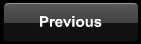
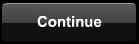

© 2014 RosterRecharge LLC
Section 1
Conducting an Appointment