Almost Done, Finish Strong
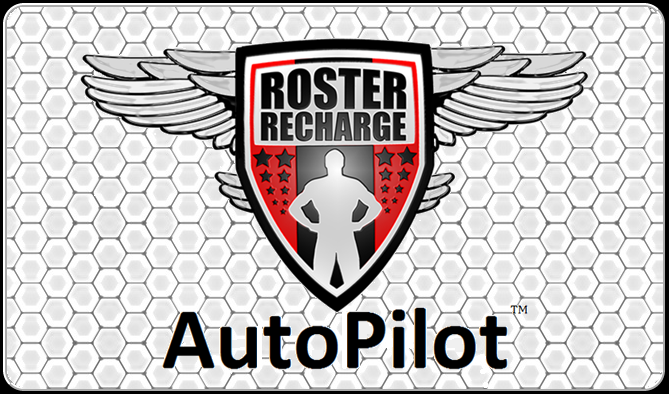
Day 5 - Assignment 5
On RechargeVideos.com, the video called “Sending an AP Request” shows you how to add someone as your Accountability Partner. People will not be able to view or comment on your Goal Progression Log unless you add them as an Accountability Partner. When a Supporter member clicks ‘Roster’ (while logged-in) they will only be able to see Coaches and other Supporters – they will not be able to view Athlete profiles. Since they cannot view Athlete profiles, they cannot send you an AP Request. This means, you will have to follow the instructions on the video and send them an AP request. Once you do so, all they need to do is click ‘Settings,’ then click ‘Manage Accountability Partners.’ Once they do that, they will be taken to a page that will let them approve your request.
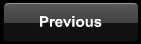
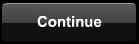

© 2014 RosterRecharge LLC
Section 1
Adding Supporter Members as APs
To view someone else’s Weekly entry click ‘Goals’ then click ‘Accountability Partners’. You will then see a list of your current Accountability Partners. Click ‘View’ and then click on the Goal Log. Finally, click on the Weekly Entry that you want to view. You can add comments to the bottom of this page if you want.
If you believe you successfully added an AP, but you cannot see them on your ‘Accountability Partners’ list then both members need to: click ‘Settings,’ then click ‘Manage Accountability Partners.’ Click ‘Edit’ and set their status to “Approved” then click ‘Update’.
If you believe you successfully added an AP, but you cannot see them on your ‘Accountability Partners’ list then both members need to: click ‘Settings,’ then click ‘Manage Accountability Partners.’ Click ‘Edit’ and set their status to “Approved” then click ‘Update’.
Viewing Weekly Entries
An EVAL is an EVALuation that members give one another.
To complete an EVAL, go to the bottom of the users Weekly Entry and answer the following questions:
1. Rate my effort 1 – 10
2. What areas can I improve on?
3. What areas do you see improvement in?
4. Any ideas or strategies I should consider?
5. Am I exceeding your expectations, why or why not?
6. Do you have anything motivational to add?
7. Additional comments?
To complete an EVAL, go to the bottom of the users Weekly Entry and answer the following questions:
1. Rate my effort 1 – 10
2. What areas can I improve on?
3. What areas do you see improvement in?
4. Any ideas or strategies I should consider?
5. Am I exceeding your expectations, why or why not?
6. Do you have anything motivational to add?
7. Additional comments?
Goal Log Comments and EVALs